Feature Overview
- Launch your existing agent as an embeddable web widget with zero additional hosting.
- Switch agencies on the fly by updating the widget in the dashboard — no code redeploy needed.
- Personalize every deployment with optional
additionalInstructionsthat shape the assistant’s behavior per site.
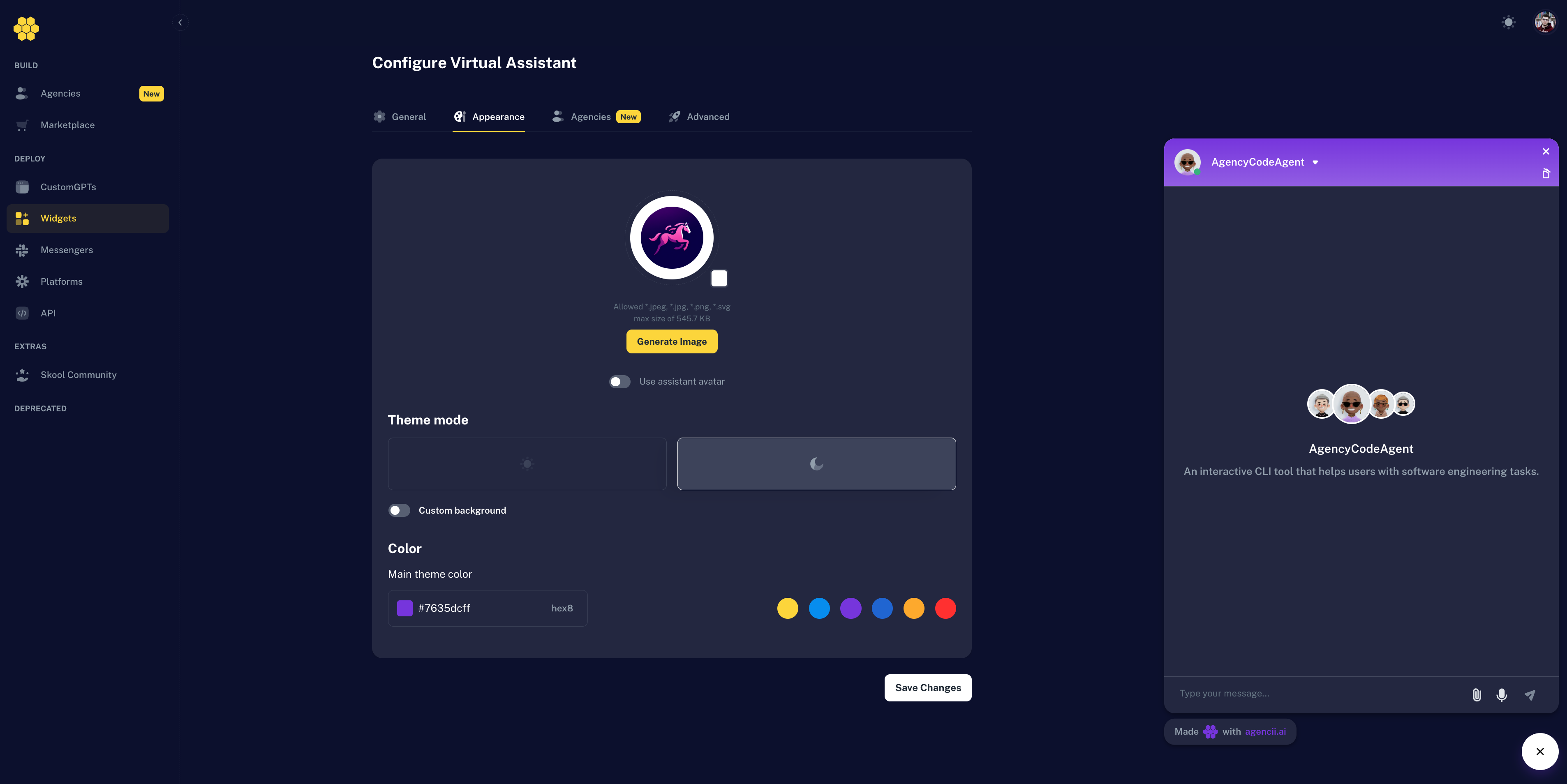
Prerequisites
- Deployed Agency in the Agencii dashboard.
Quick Start
1
Create a new widget
- In the Agencii dashboard, open Deploy → Widgets and create a new widget.
- Configure the widget’s name, description, position and conversation starters.
- Customize the widget’s appearance by choosing a theme mode, logo, and color scheme.
- Select the agency and any selectable agents.
- Configure advanced settings such as Allowed Domains and auto-open behavior as needed.
- Save changes.
- Test your widget!
2
Embed the widget
- In the Agencii dashboard, open Deploy → Widgets and find the widget you created.
- Click the three-dot menu on the right side of the widget row and select Embed.
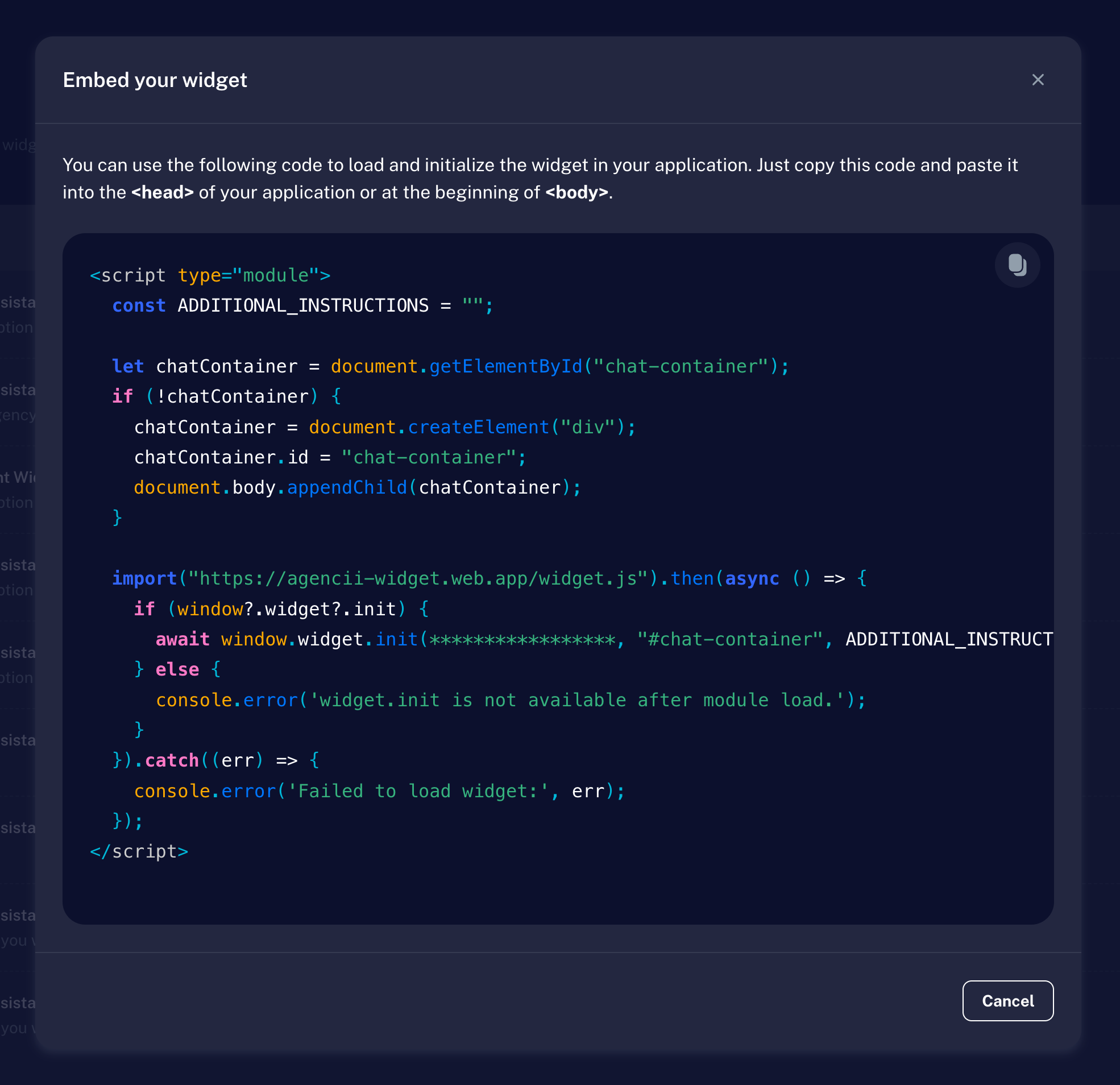
- Copy the embedding script.
- Paste the script into your website’s HTML file (or adjust the script to your needs).
- Load the page and confirm the widget works as expected.
3
Share the widget
- In the Agencii dashboard, open Deploy → Widgets and find the widget you created.
- Click the Share button on the right side of the widget row.
-
This opens a new window with the widget embedded on a blank page.
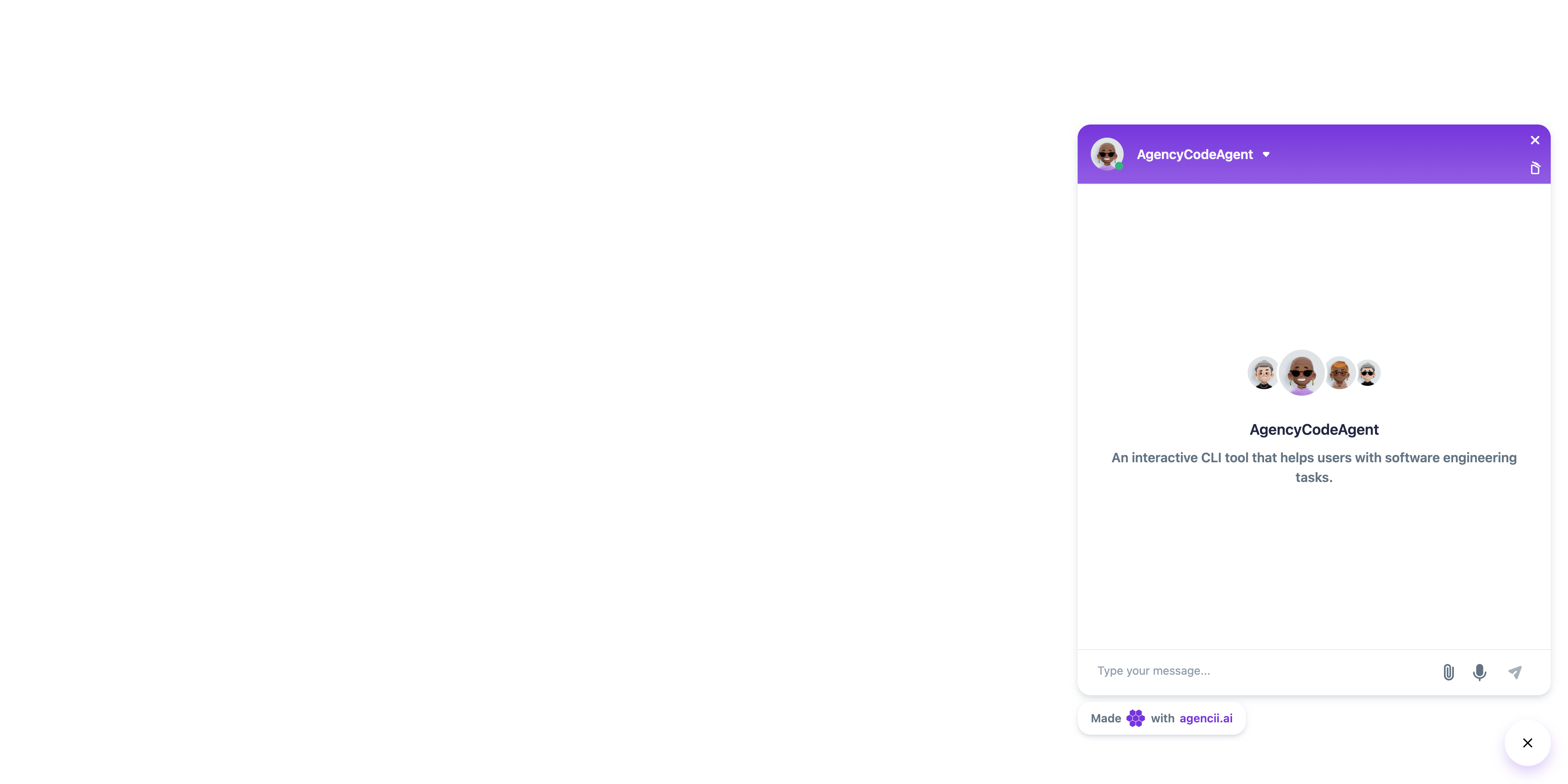
Widget Controls
You can control the widget from your site/app by dispatching aCustomEvent named “widget-control” on window with a detail payload. The widget listens for this event and performs the requested action.
Event name: widget-control
Payload shape:
✅ The widget must be initialized on the page.
Replace WIDGET_ID with the identifier provided in your widget embed script.
Commands
Open or close the widget
Opens or closes the widget UI. Type:open-widget
Data: boolean — true to open, false to close.
Example — open:
Typical use cases
- Bind to a “Chat” / “Support” button to open the widget.
- Close the widget after a route change or when a modal shows.
Send a message to the widget
Programmatically sends a text message into the widget (e.g., seed a greeting or pass context). This event does not open the widget automatically, so dispatch anopen-widget event first.
Type: send-message-to-widget
Data: string — the message body.
Example:
Multiple Widgets on One Page
If you embed multiple widget instances, dispatch events with the specificwidgetId you want to control. The widget code should internally ignore events addressed to other IDs.

