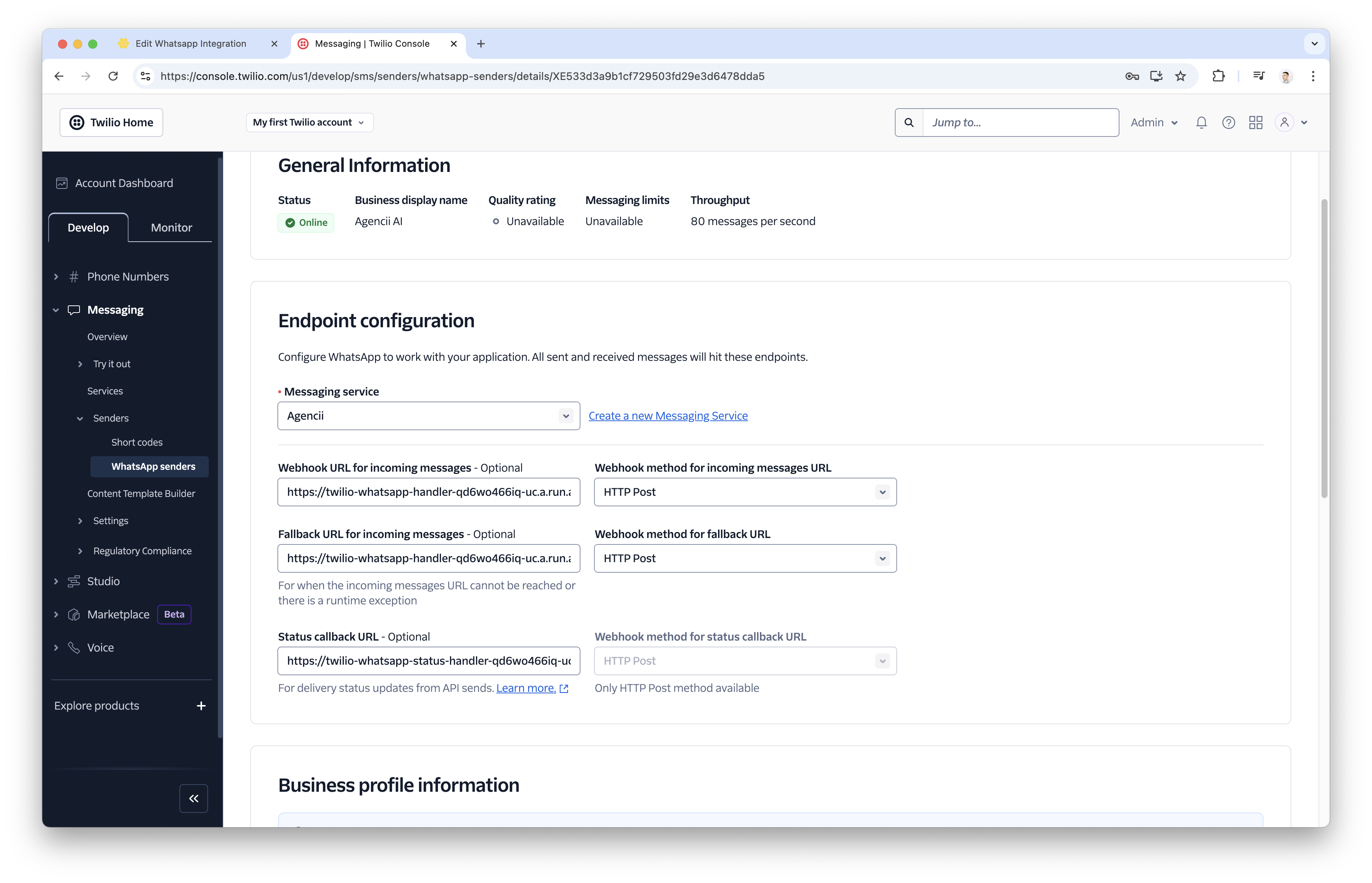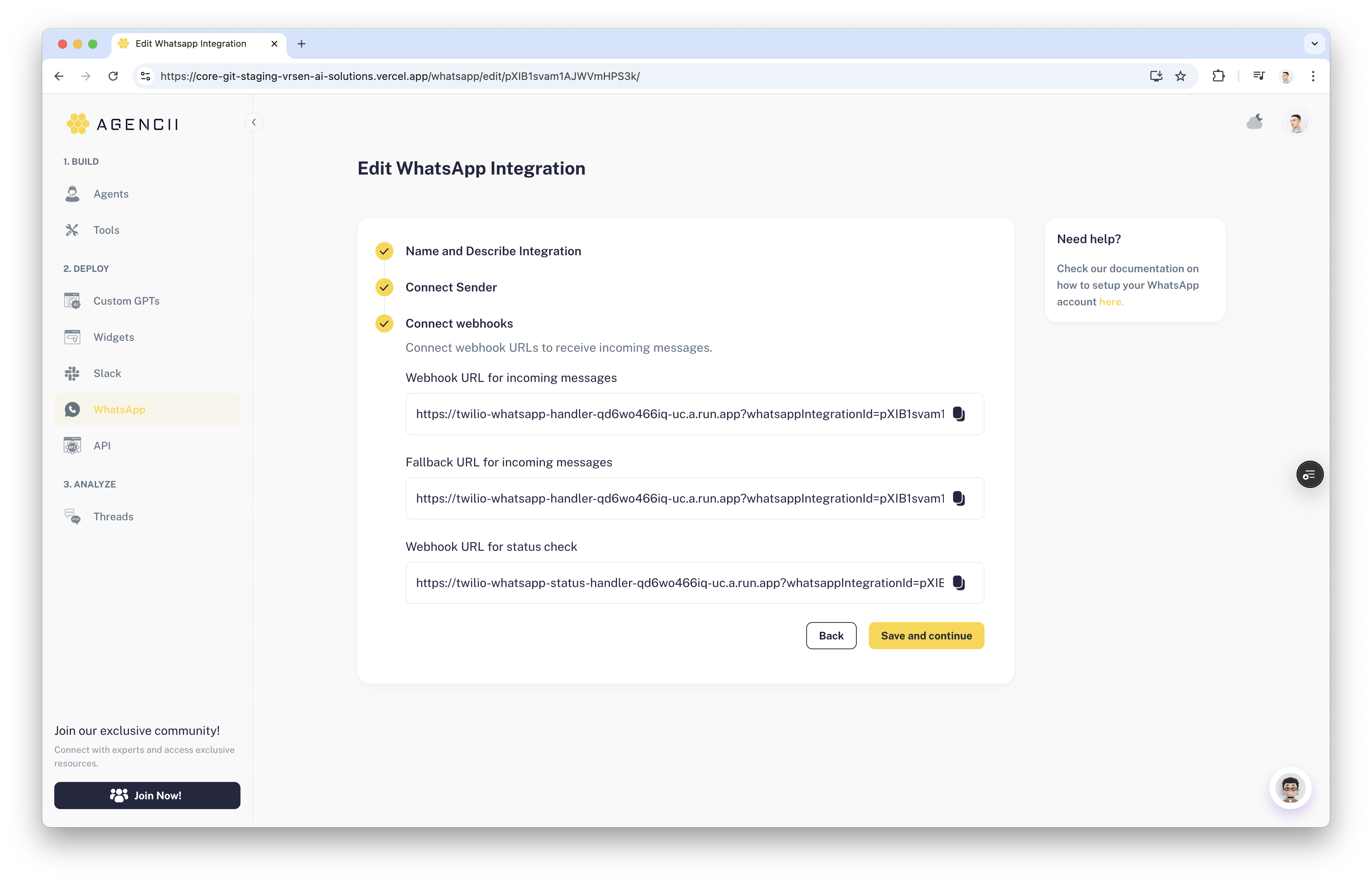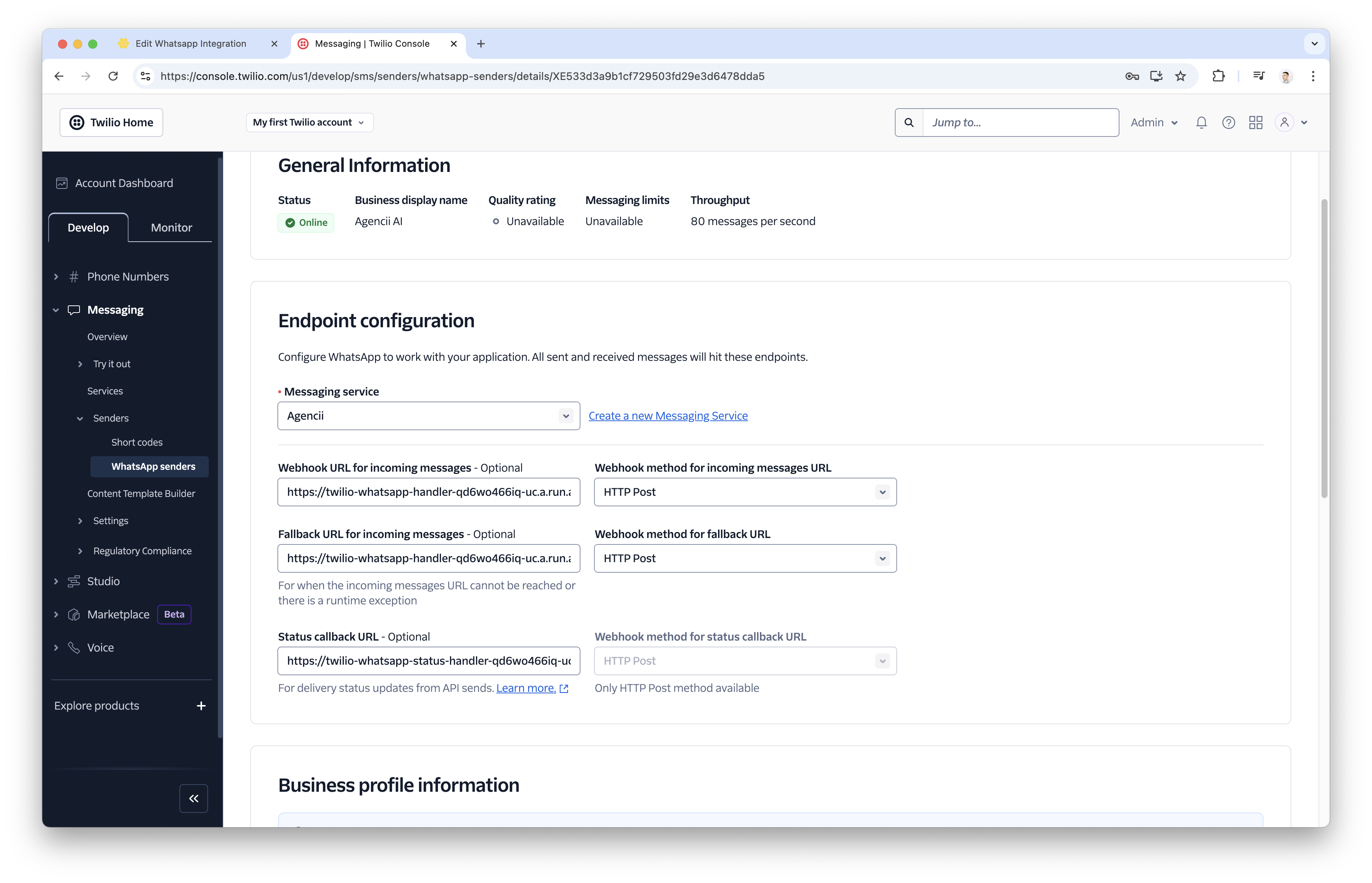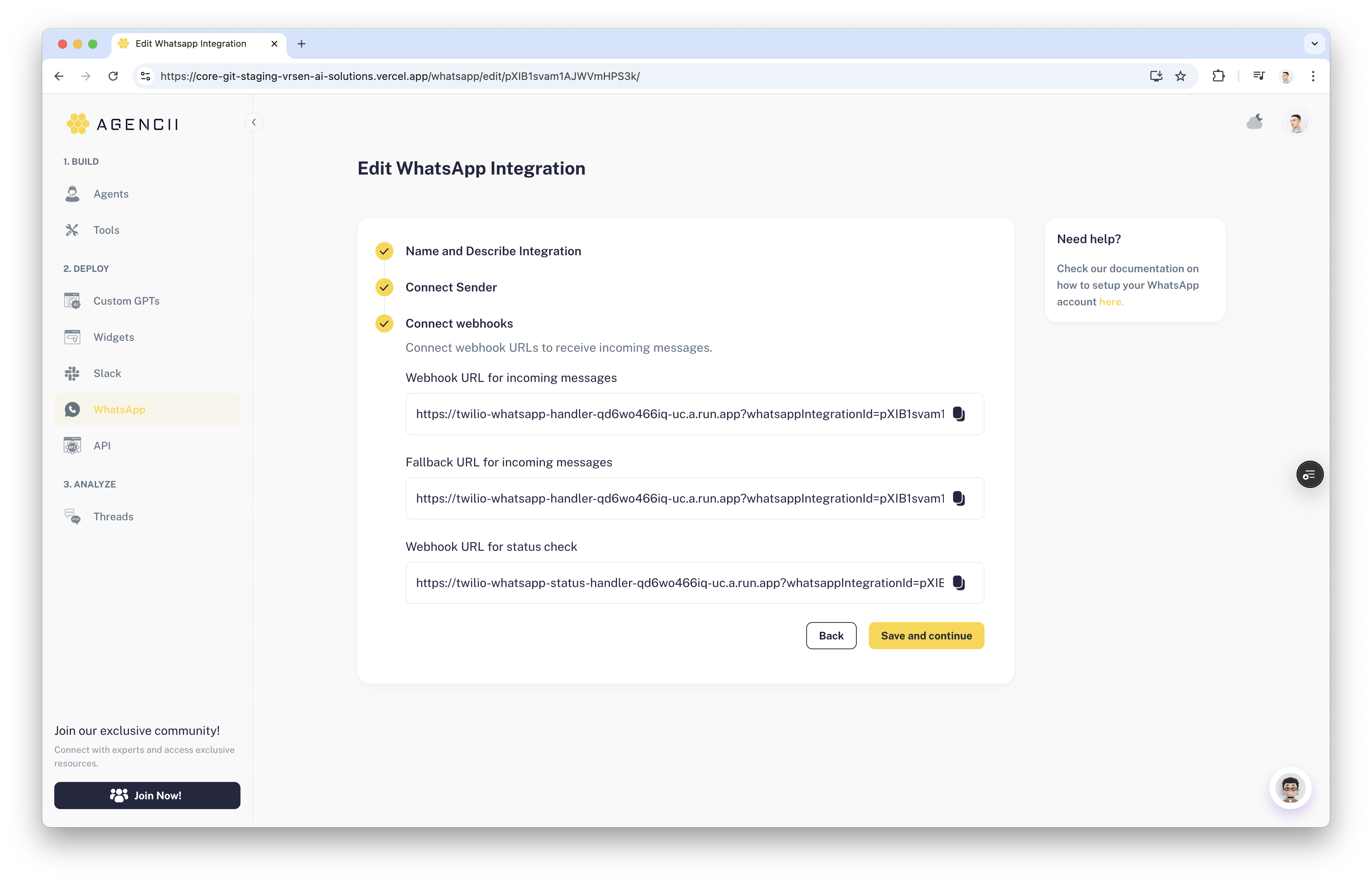Feature Overview
Seamlessly connect your agents to WhatsApp using Twilio, a messaging service that significantly simplifies WhatsApp Sender Business profile setup.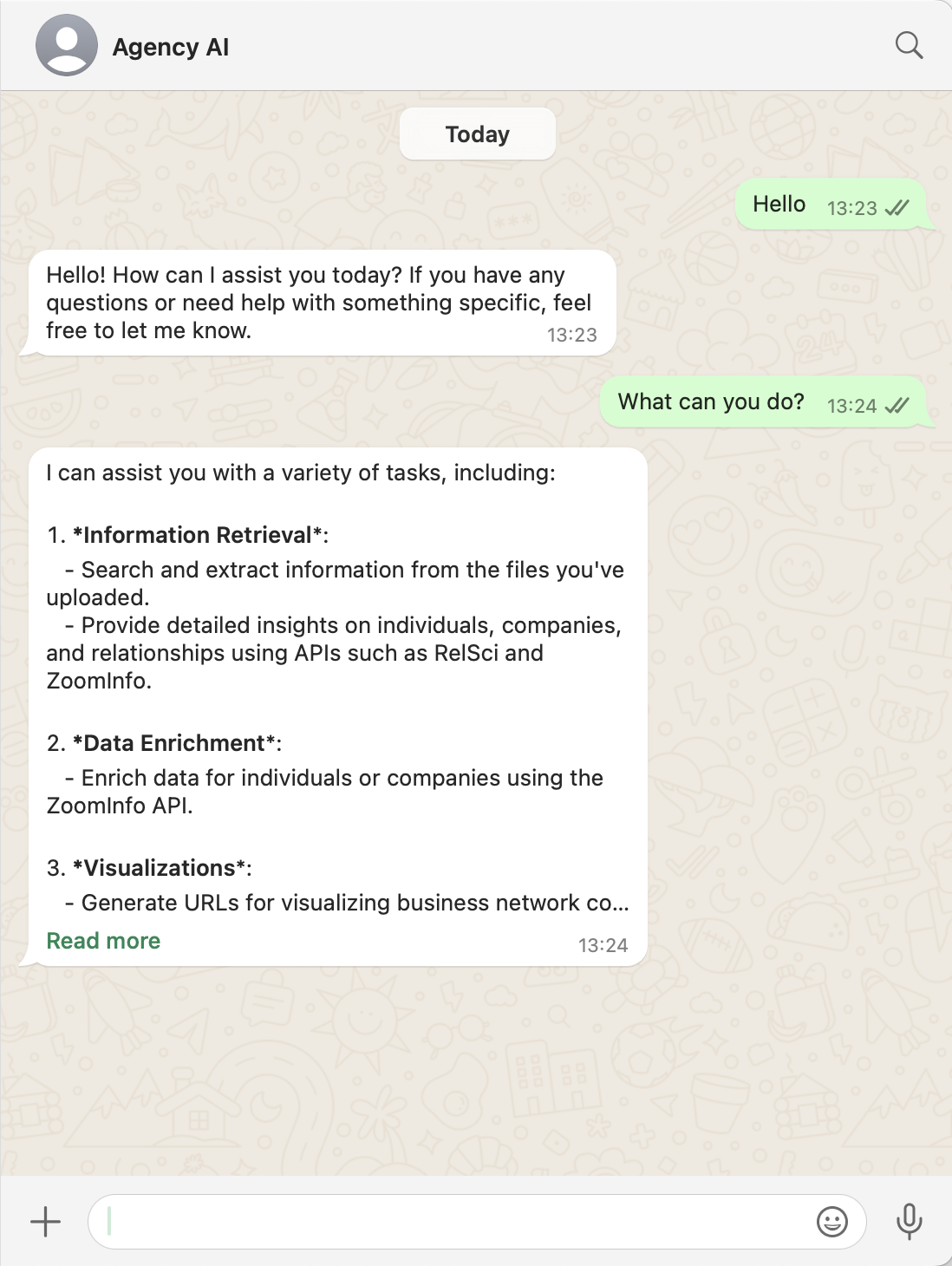
Prerequisites
- A verified Twilio Account (Sign up here) with a provisioned phone number.
- A verified Facebook Business account (Learn more) and a verified WhatsApp Business Portfolio (How to verify your WhatsApp Business Account).
Creating a WhatsApp Agent via Twilio
1
Create a WhatsApp Sender via Twilio
-
Go to Twilio Console and click on the ‘Create New Sender’ button to begin the setup.
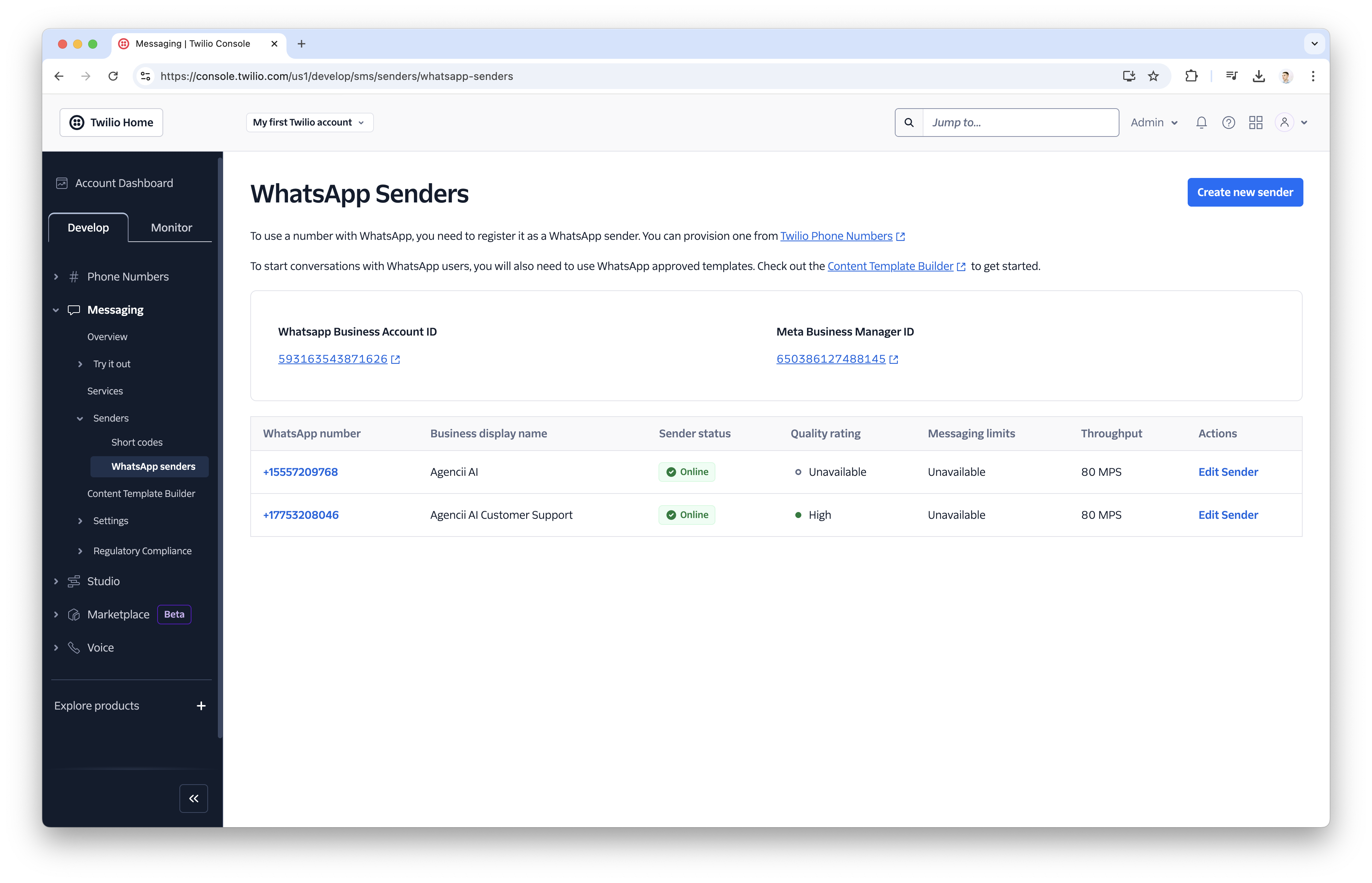
-
Follow all the necessary steps on Twilio’s end to complete the integration.
Twilio has already documented the entire process, so you can refer to their official guides via this link: https://www.twilio.com/docs/whatsapp/self-sign-up
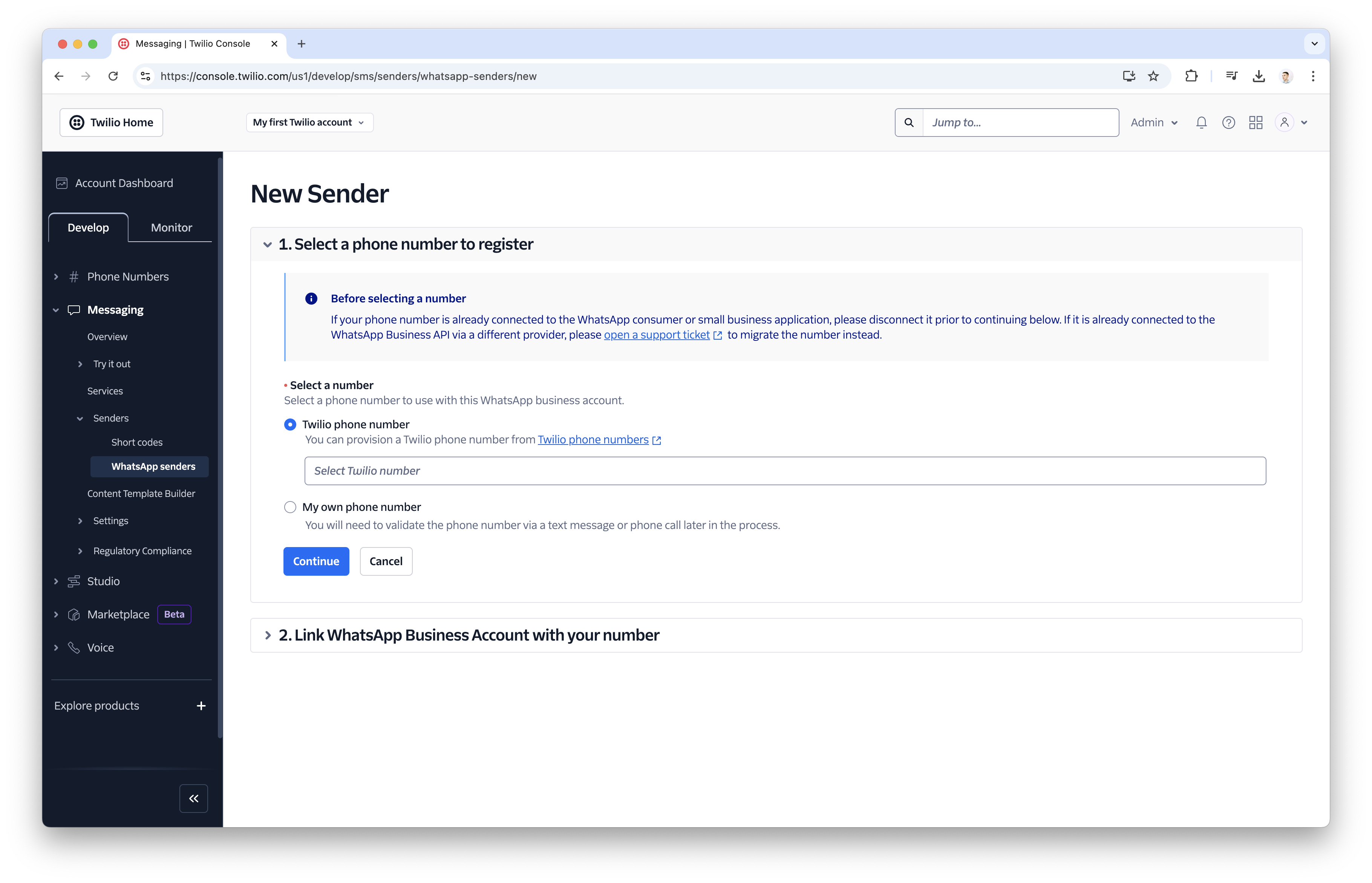
- Once you have a verified WhatsApp Sender with the status set to Online, you can proceed to the next steps.
2
Create a New WhatsApp Integration
- Go to https://agencii.ai/whatsapp/ and click on the ‘Connect WhatsApp’ button to begin the setup.
-
Enter your Agent details
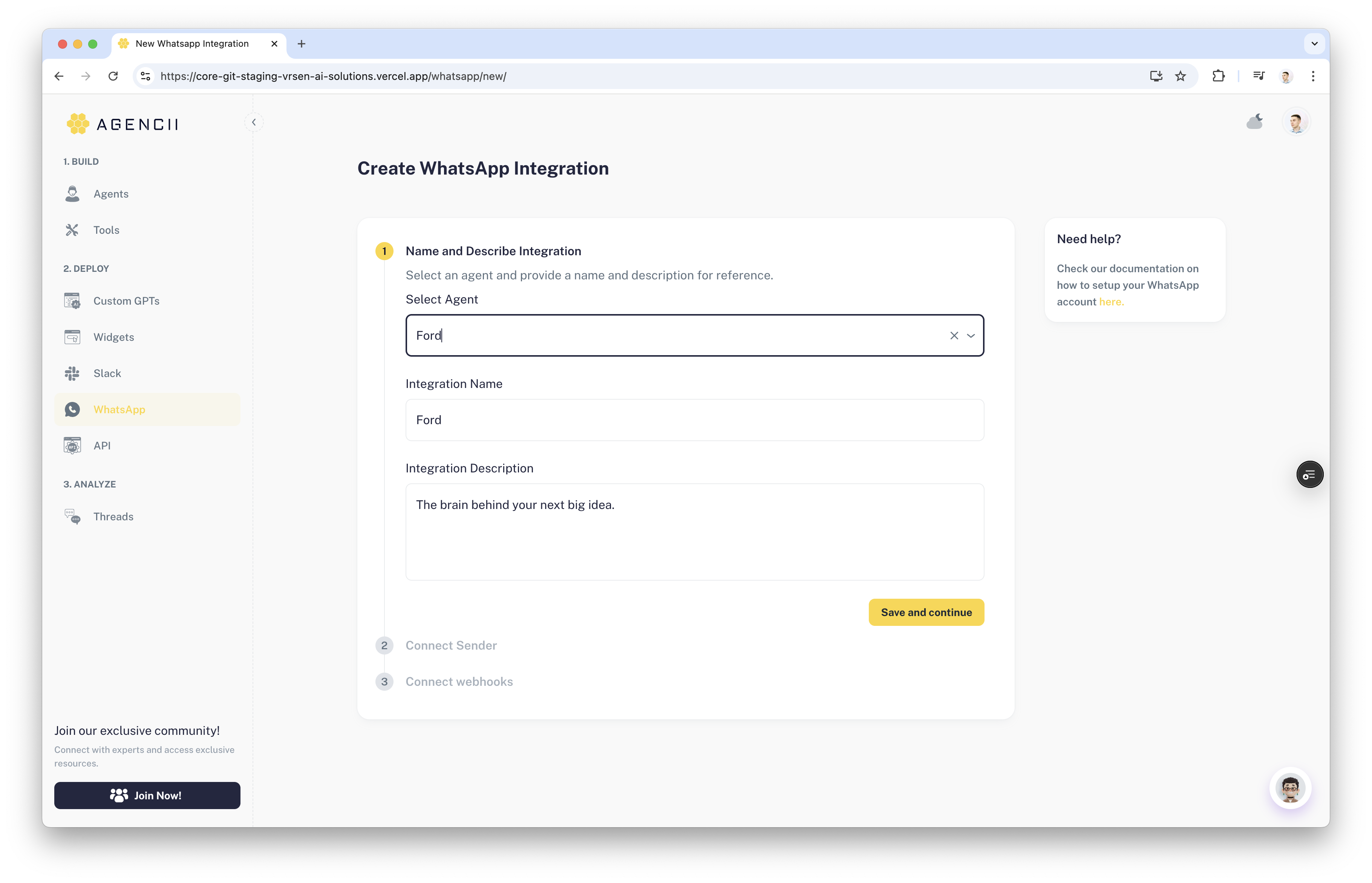
3
Select or Create your Twilio Account
-
Select your Twilio account from the dashboard.
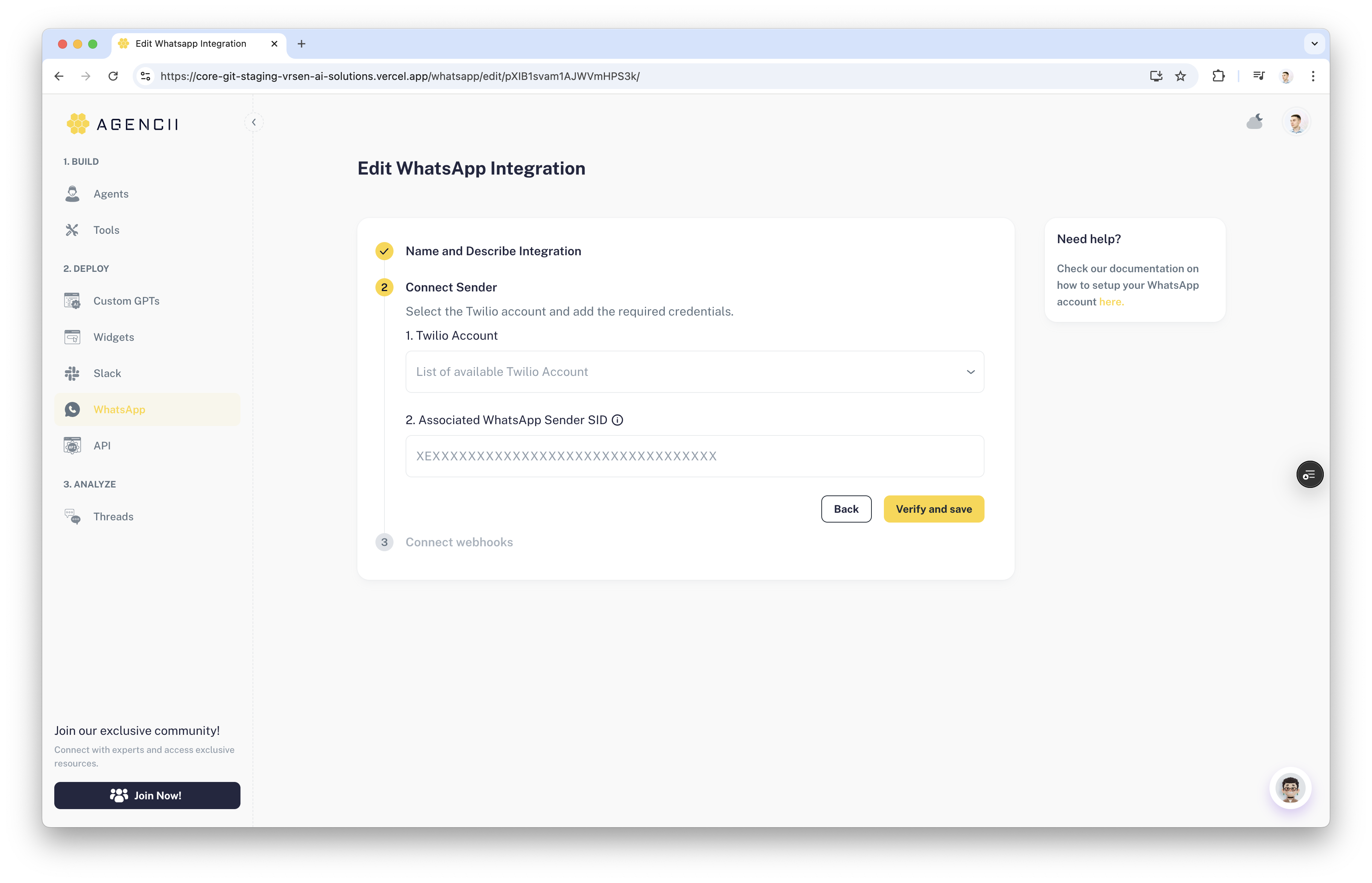
-
To add a new account, copy and paste your Account SID and Auth Token from the bottom of the Twilio dashboard.
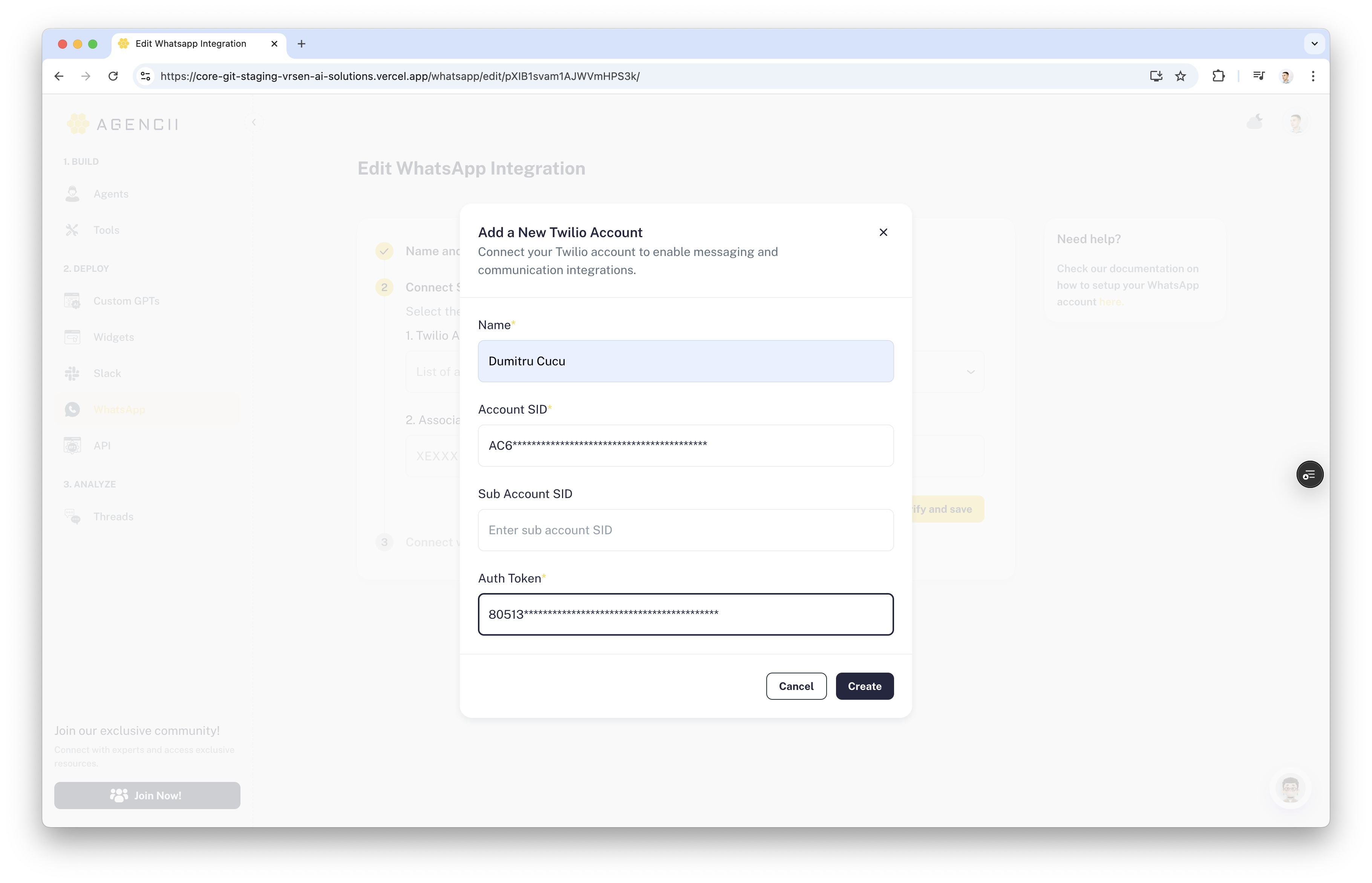
- (Optional) If you have a Subaccount, paste the Subaccount SID as well.
- Click Create
4
Add your WhatsApp Sender SID
-
Find your WhatsApp Sender SID in the Twilio Console under Messaging → Senders → WhatsApp Senders, then copy it from the URL. Example: https://console.twilio.com/us1/develop/sms/senders/whatsapp-senders/details/XEXXXXXXXXXXXXXXXXXXXXXXXXXXXXXXXX

-
Add whatsapp sender on agencii
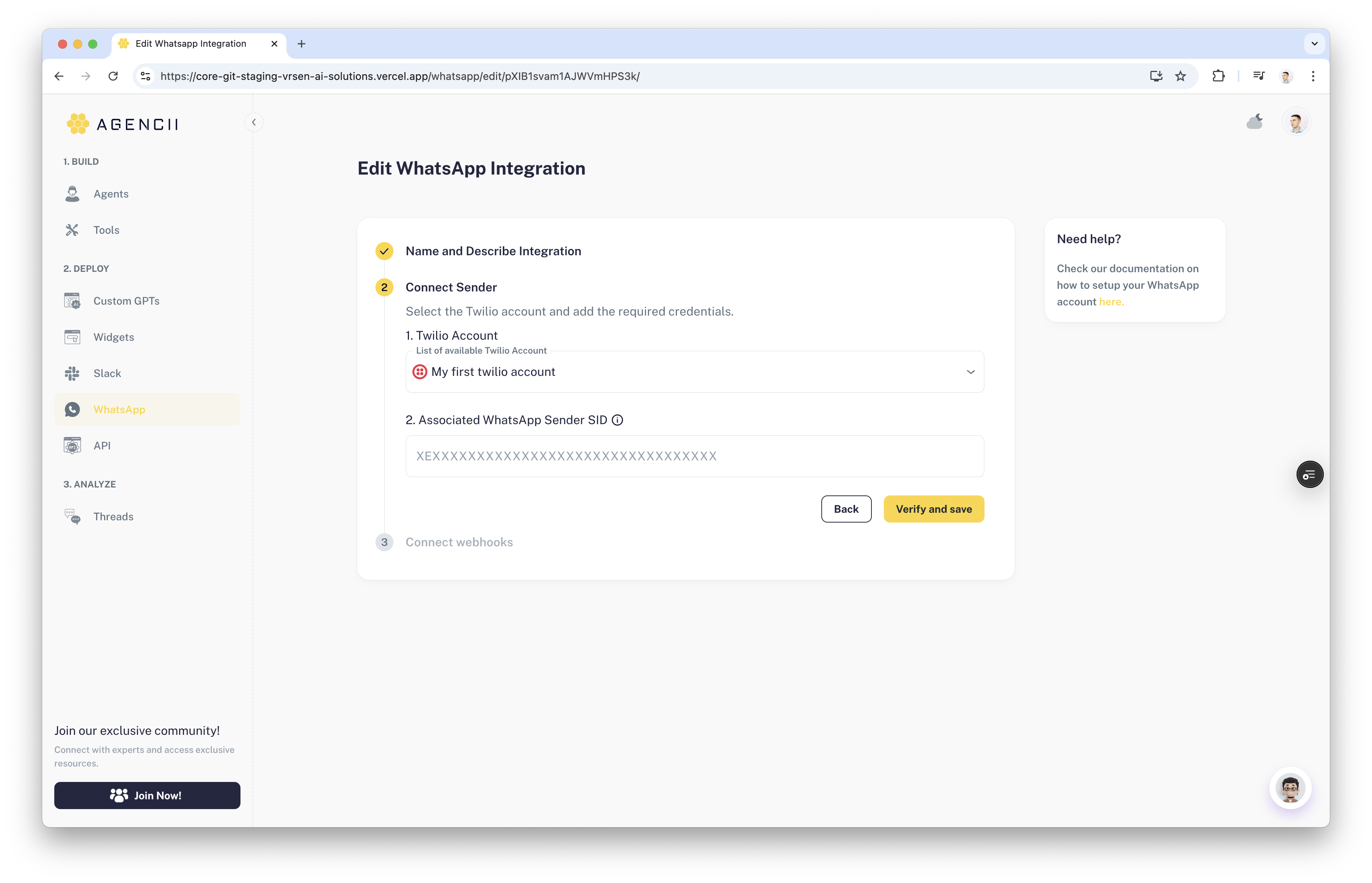
5
Finalize Integration
Copy each webhook integration URL and paste it into the Twilio WhatsApp Sender configuration profile, ensuring each URL is placed in the corresponding textbox.